Transform ordinary photos into works of art with Color Touch Effects Photo Editor. This all-in-one photo editing app combines powerful effects, creative tools, and an easy-to-use interface to help you design unique, professional-looking images in minutes. Whether you want to apply artistic filters, add playful stickers, or fine-tune your photos, this app has everything you need.
Key Features:
Effects & Filters: Apply color splash effects, vintage tones, and trending filters to give your photos a fresh, creative look.
Blur Background: Highlight your subject by softening or blurring the background—perfect for portraits.
Stickers & Emojis: Choose from a wide range of fun stickers, emojis, and decorative elements.
Text Tools: Add custom text with different fonts, colors, and styles to personalize your photos.
Adjustments: Fine-tune brightness, contrast, saturation, and warmth for perfect balance.
Mosaic & Brush: Use mosaic effects to pixelate parts of your photo, or doodle freely with customizable brushes.
Frames & Overlays: Explore categories of decorative frames and overlays to enhance your pictures.
Status Templates: Apply stylish status designs to give your edits a modern, social-ready touch.
Save & Share: Export in PNG or JPEG format, then share instantly on your favorite platforms.
How It Works:
Open the app and tap Photo Editor to choose a photo from your gallery.
Select an aspect ratio—perfectly optimized for popular social media formats.
Enhance your image with filters, mosaic, or brush effects.
Add stickers, text, frames, or additional images for a creative finish.
Fine-tune lighting and colors with the Adjust option.
Save your masterpiece in PNG or JPEG and share it with friends or on social media.
Why Choose Color Touch Effects Photo Editor?
Intuitive interface designed for beginners and advanced editors.
Wide variety of creative tools in one place.
High-quality output for both personal and social sharing.
What’s New:
Expanded sticker and frame categories.
Enhanced brush and mosaic tools with smoother controls.
Faster saving and exporting options.
Minor performance improvements for a better editing experience.
Download Color Touch Effects Photo Editor today and give your photos the professional touch they deserve!
Step 1:-
Color Touch Effects Photo Editor – Choose your photo to edit. Click the ‘Photo Editor’ button to select a photo from your gallery. Once in the photo editor, choose your desired photo.
Aspect Ratio – Choose the aspect ratio for your photo. Upon selecting an image, various social media aspect ratios will be available for you to choose from. Once you’ve made your selection, click the ‘Continue’ button to proceed with the editing.
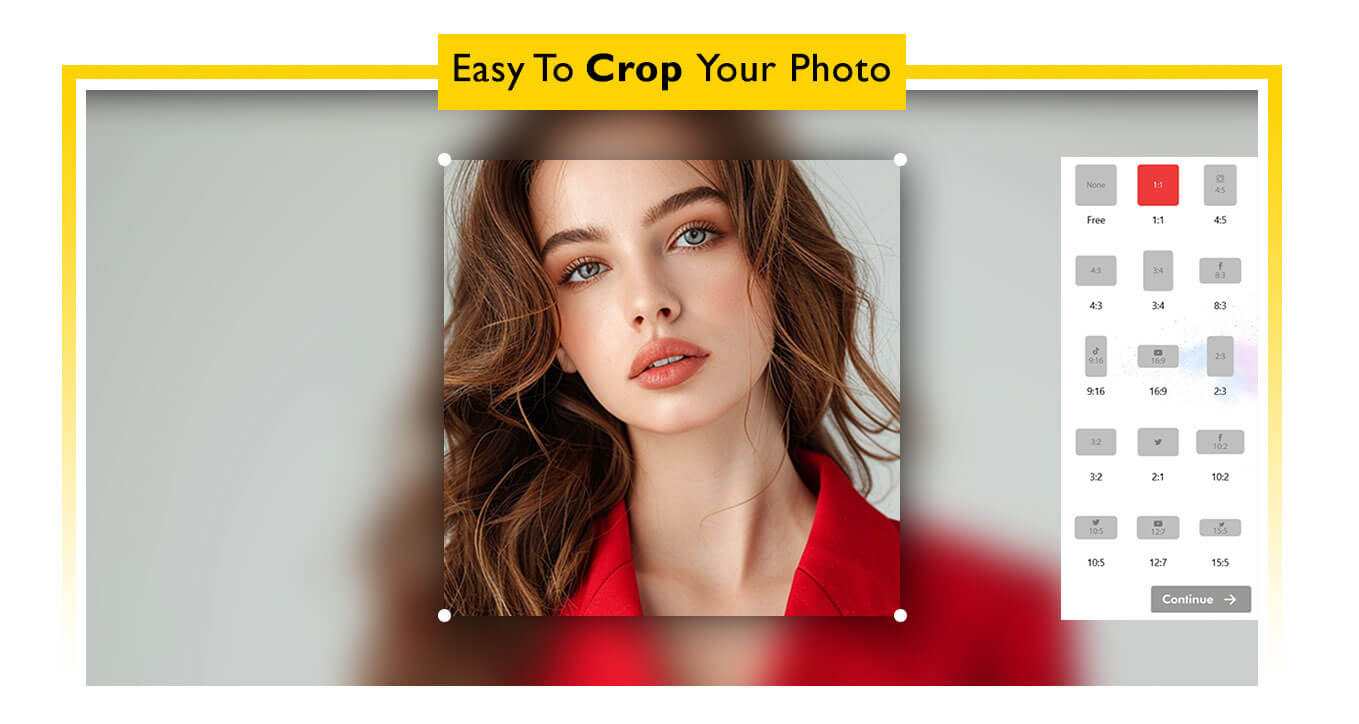
Step 2 :- Color Touch Effects Photo Editor – Mosaic Effect:
Click the ‘Mosaic‘ button to choose a mosaic effect for your photo.
Select a mosaic effect, such as a blur or colored mosaic, and apply it by drawing on your photo.
Use the eraser tool to remove the mosaic effect as needed.
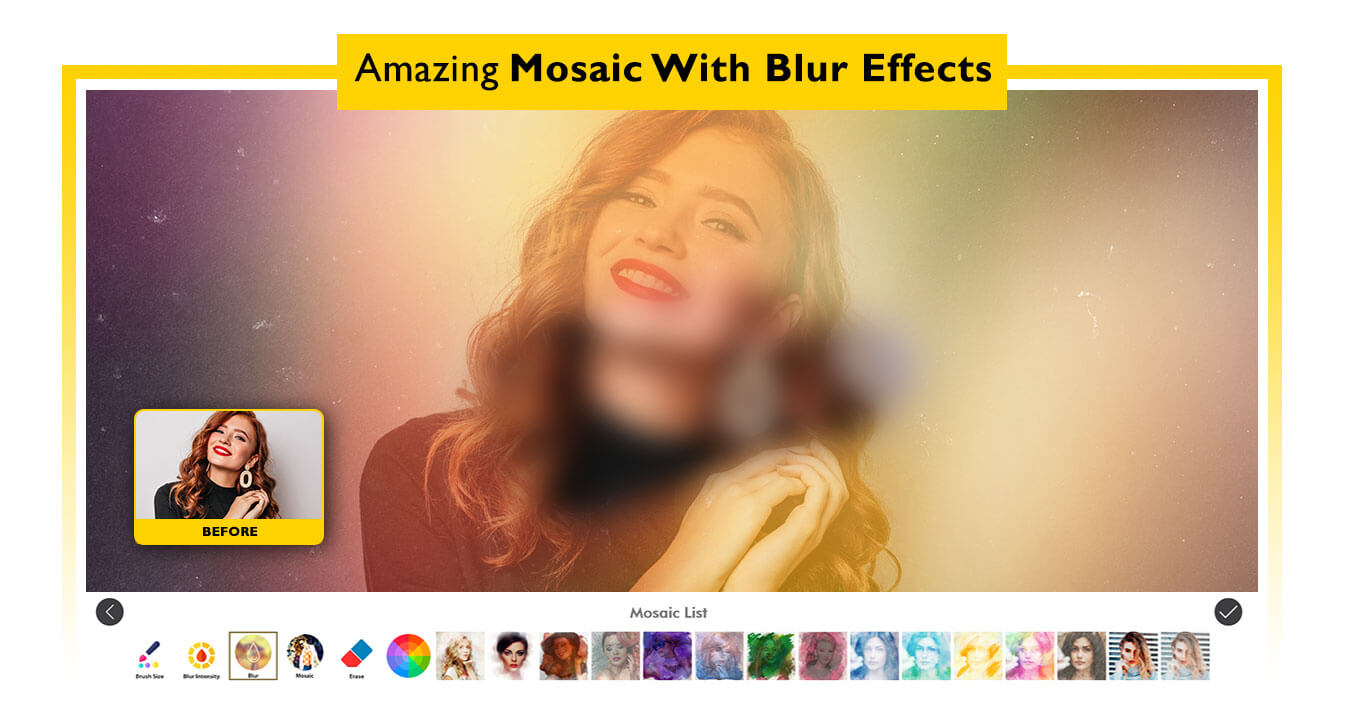
Step 3 :-
Color Touch Effects Photo Editor – Filter Effects:
- Click the filter icon to apply various filters to your photo.
Explore the available filter options and click on your desired effect to apply it to your photo.
Adjust Photo Lighting Effects:
- Click the ‘Adjust‘ button to modify brightness, contrast, saturation, and other settings on your photo.
Apply lighting effects and fine-tune them to enhance your photo.
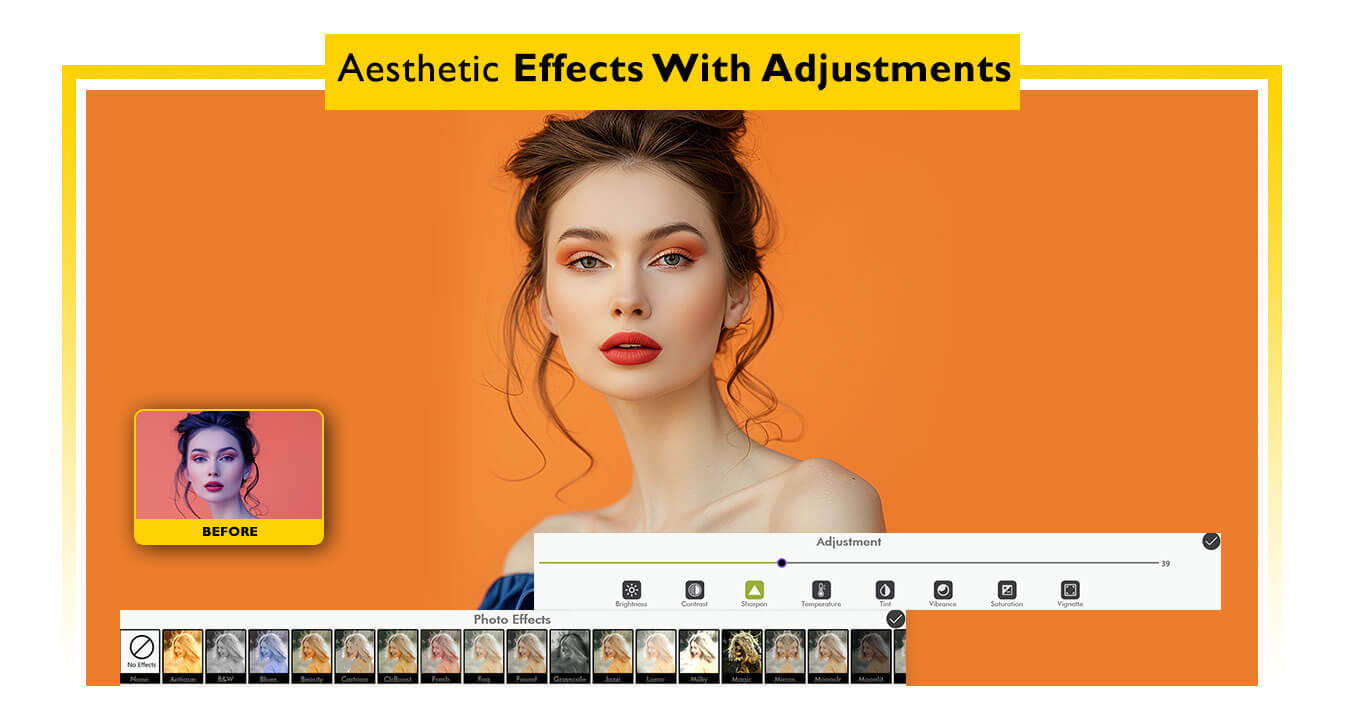
Step 4:-
- The Brush button allows you to draw on your photo. Simply click on Brush, choose a color, adjust the pen size, and move the cursor over the image to draw. If you want to erase, click the Erase button to remove parts of your drawing.
Photo Editor – Cool Frame:
- Tap the Frame button to apply PIP frames to your photo.
Explore a variety of stylish PIP frames to enhance your image.
Click on your desired PIP frame to apply it to the photo.
To remove the frame, simply click the None button.
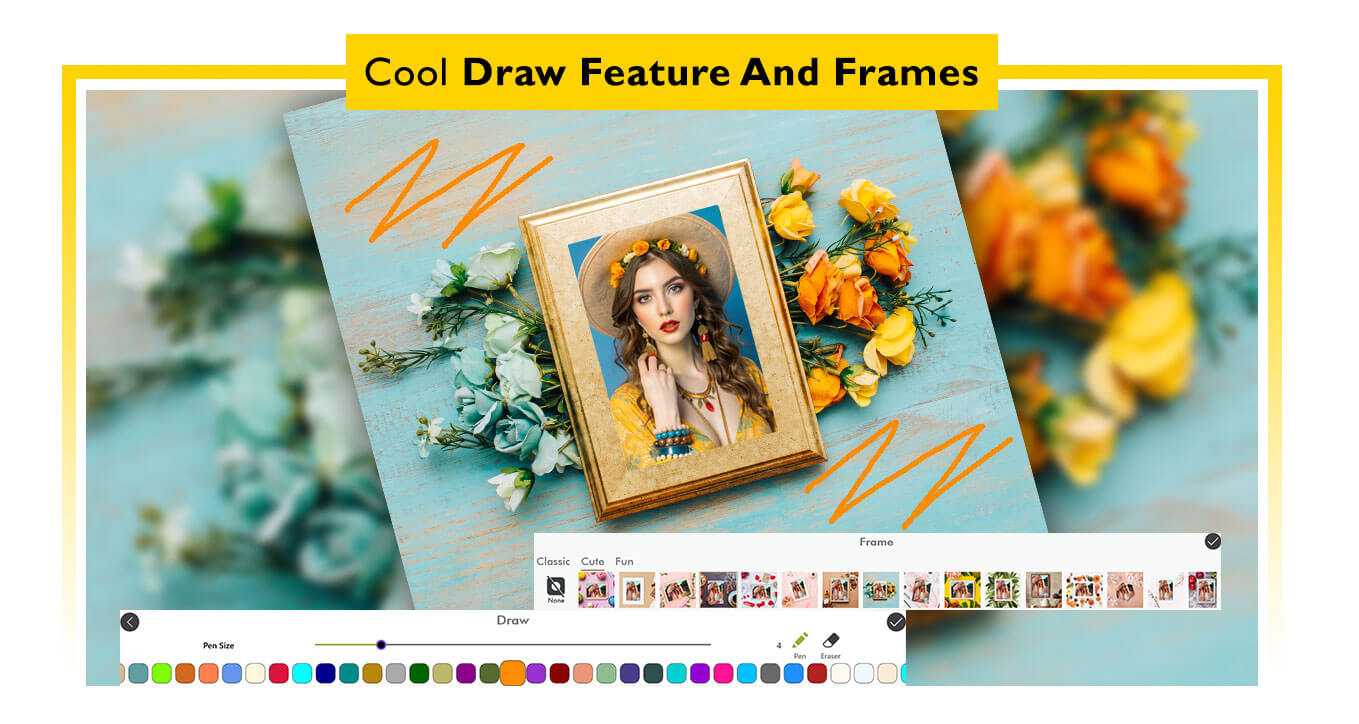
Step 5:-
Photo Editor – Cool Stickers:
- Tap the Stickers icon to explore a variety of stickers for your photo.
Browse through the sticker categories, then choose and place stickers on your photo.
Photo Editor – Text Style:
- Click the Text icon, type your desired text, and select a font color.
Click the Done button and position the text on your photo.
When you’re finished editing, click the Save button to save your changes.
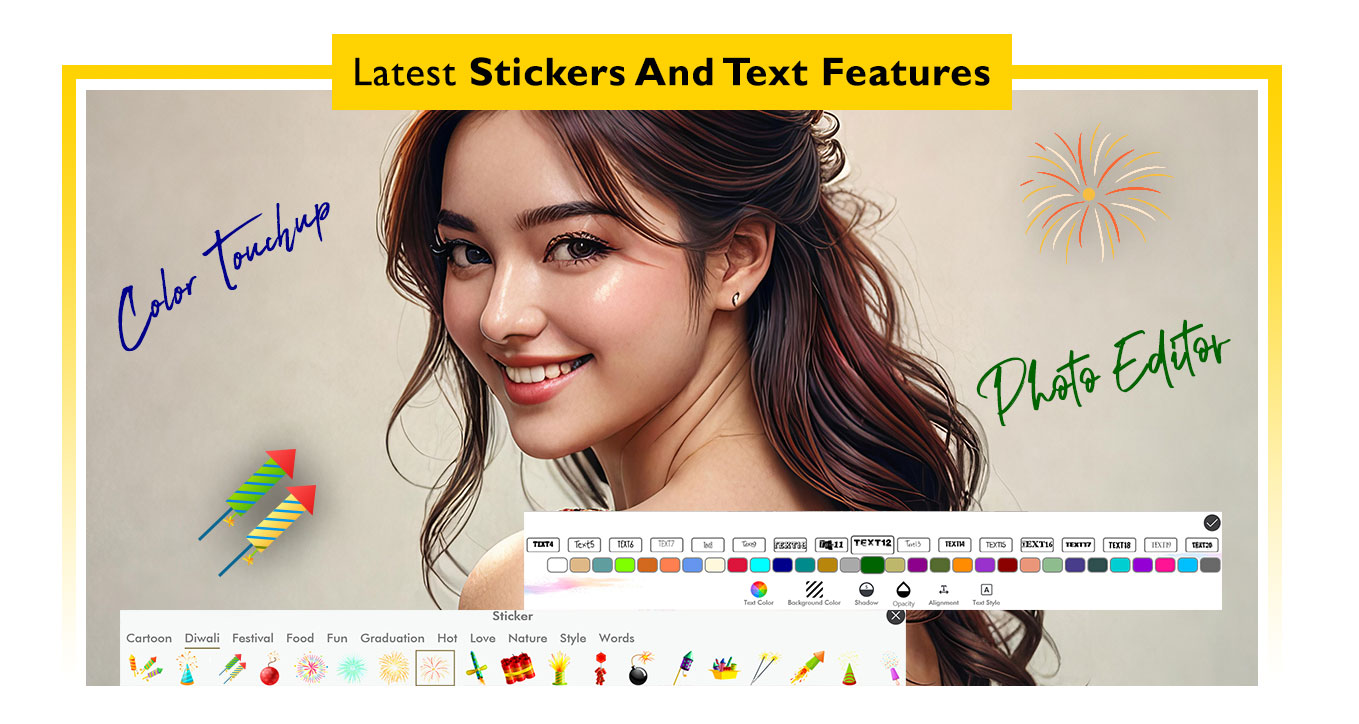
Step 6:-
Now, tap the Add Image button to incorporate another image into your photo. Choose a photo from your gallery and position it as desired.
Use the Status button to add a status to your photo, with numerous stylish status effects available to enhance your image. Adjust the size and position of the status on your photo as needed.
Finally, save your edited photo by selecting your preferred format: choose between PNG and JPEG for saving.
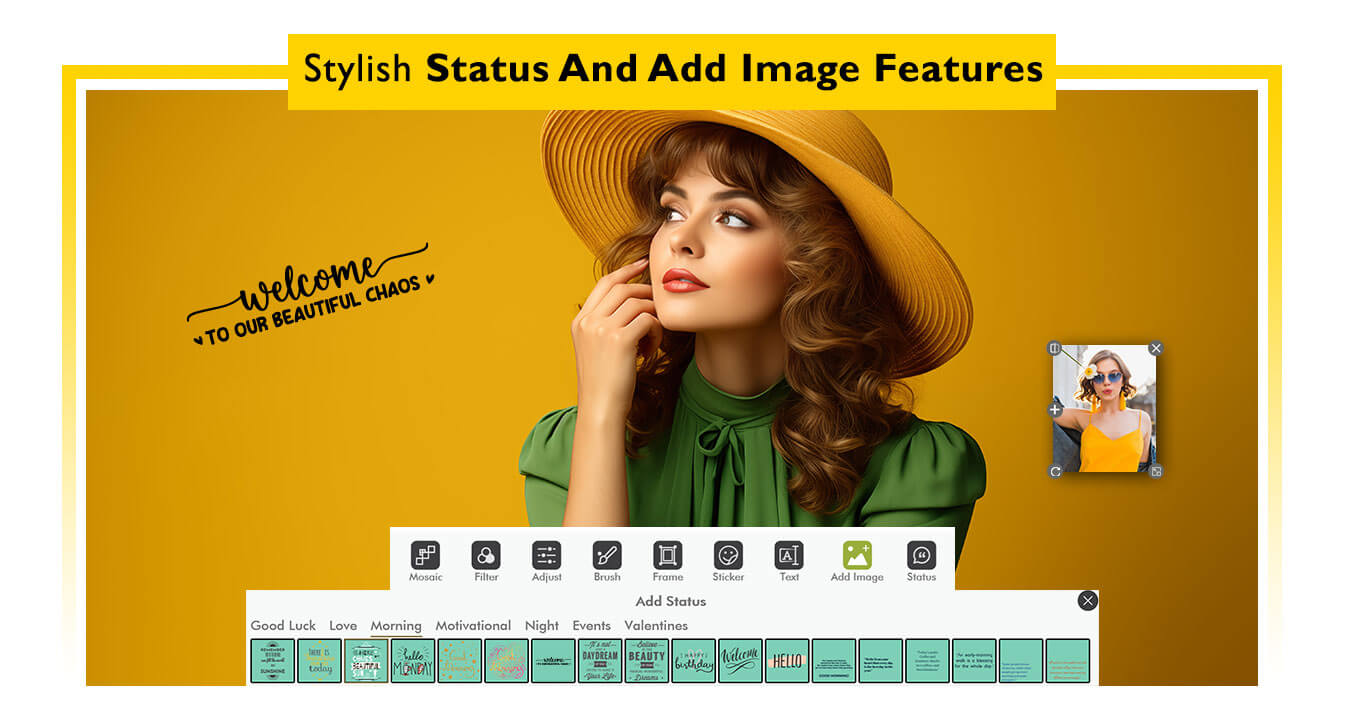
Step 7 :-
- Click the Save button to save your edited photo. You can then view the saved location or share the edited photo on social media.




